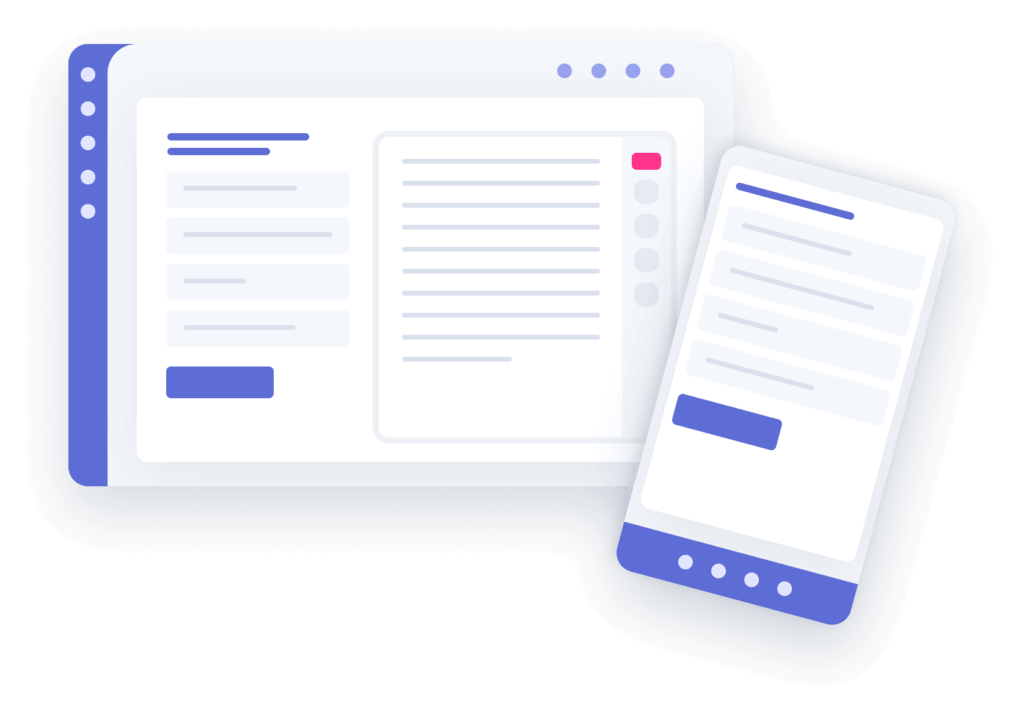Simple Recording Setup
Install the Chrome Extension
Download the Step Recorder extension from the Chrome Web Store and pin it for quick access in your browser.
Click here to download!
Log In and Start Recording
Log in through the extension, and you’re ready to document any process step-by-step.
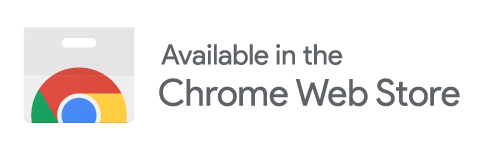
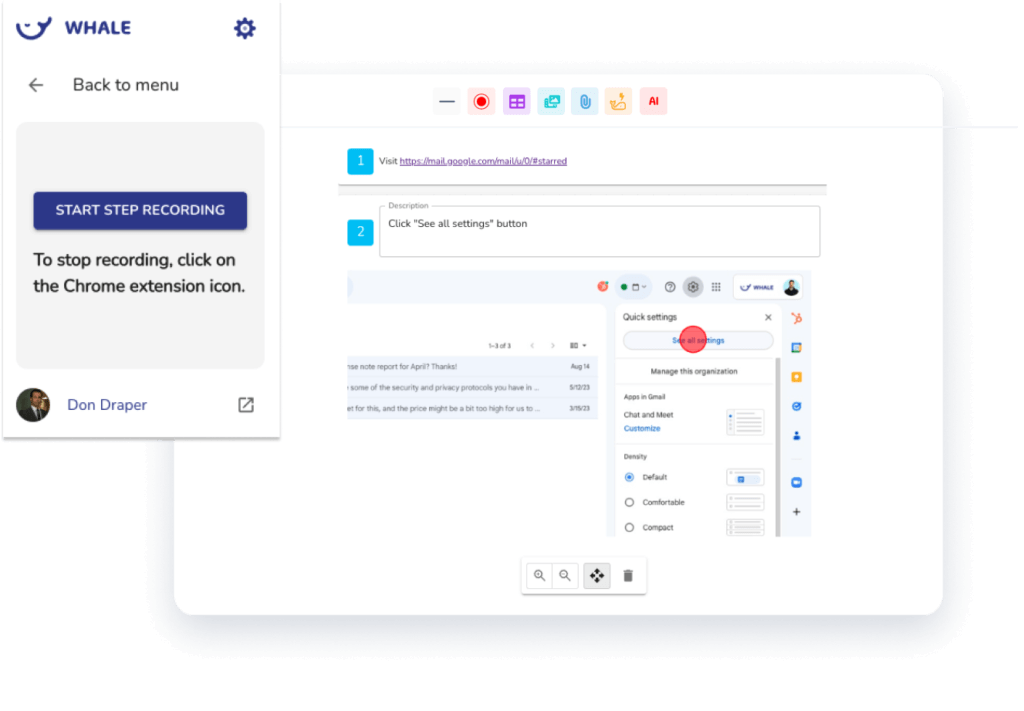
Capture Steps Automatically
Automatic Screenshot Per Step
The Step Recorder captures each action and generates a screenshot for every step, making your documentation clear and precise.
Generate Documentation Effortlessly
Add your notes to the steps and automatically publish your tutorial in Whale.
Quick Guide: Using Whale’s Step Recorder
See how the Step Recorder simplifies your process documentation by capturing each action step with automated screenshots. This quick tutorial will show you how to create clear, visual guides for seamless onboarding and training.